Update Mask
This function allows you to update a selected mask.
Access
- In the Annotations tab, click the
icon in the Library section of the ribbon.
- Type update or mask in the Quick Search field and select Update mask from the result list.
This opens the Update mask - Options tab which is displayed along with the ribbon containing the Filters section.
Procedure
- Select the mask to be updated.
- All of the System fields are automatically updated using the current information taken from the file (units, scale, name, etc.).
- For each group created using Part fields, select a solid or a view from which you want to retrieve the data.
- If it is not required to complete all of the group fields available within the mask, press [Esc]. The remaining empty fields will be displayed with "//" characters.
Custom Fields
If the selected mask contains custom fields, the Update mask dialog box is displayed:
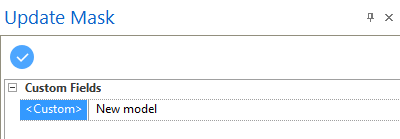
- Enter the new value(s) in the corresponding field(s).
- Click the
icon to update the mask.
For further information...